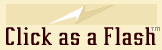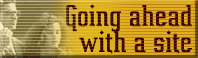About
email
Launched a site? Here's
a guide to setting up email on your computer.
A SPECIAL NOTE: The
base of this page has links to specific info about setting up email
for PCs and Macs.
You can use (and continue
to use) a personal email address independently of your website, and
of course, millions of people who don't have websites use email. But
once you have a website, it makes sense to take advantage of your site's
domain name to give yourself a company email address that reinforces
your professional image and extends your brand.
Even if launching
your own website, it is customary to continue using the personal email
address you probably already have with your internet service provider
(ISP). But once you start your own website, you can also take advantage
of having business email addresses.
How this works after
setup on your computer is you open your web browser and have a selection
of email addresses (and corresponding passwords) to choose from, instead
of just one.
Once we have assigned
your requested email address names & passwords, you yourself then
have to configure these in your computer's email client (software) and
assign your computer's internet protocol (connection method) before
you can start using them.
The principles described
in the next section then apply.
If you are only purchasing
a site design without hosting from us, then either you or a third party
has to assign and activate your email addresses.
Email
with our hosted package
If you are purchasing
a Website Package then we will be acting as your webmaster.
Acting on your instructions,
we issue you up to five email addresses based on your domain name. (More
can be purchased).
If we assume your
domain name is www.YourCompany.com then names must take the form:
admin@yourcompany.com
sales@yourcompany.com
mary@yourcompany.com
and so on (lower case
letters have to be used).
It's worth thinking
about the names you choose for a moment. A name like "admin"
(which is what we use) is a good name that anyone on your staff can
use, while "mary" is only suitable for one individual. So
if Mary's company has several staff, she can set up her email so that
only she can use the mary@... address with her own confidential password,
but the admin@... address can be used by everyone (including Mary) via
a shared password.
If you're not sure,
we recommend starting with "your first name" and "admin".
You can always add extra names later.
When you see options
like "POP" or "SMTP", these are connecting protocol
options used for transmitting emails. Usually one is used for incoming
(POP) and one for outgoing (SMTP) emails. When you go online, you have
to specify a protocol. (For web pages, it's "HTTP". For email,
it’s “POP” or “SMTP” and so on.)
Background
info about email
The advice that follows
will use the email name “joe@companyname.com” as an example.
Just change this name to your own.
---
The setup described here will be similar in principle for other versions
of Outlook and for other brands of email clients (software).
Before you can complete
your email setup, you need to have web access with an Internet Service
Provider (ISP). This is outside the responsibility of Click as a Flash
(CAAF). CAAF provides clients with web space for their domain name's
site and email storage space (a "mailbox") for that domain
name only.
Email setup is a little
confusing. One area of confusion is that there are several “names”
and “identities” required for each account you have. Neither
Microsoft (who own Outlook) nor host providers explain this clearly,
resulting in a lot of trial & error as people input name variations
into Outlook’s set up fields.
So before starting,
here's an approximate dictionary definition of the four variations you
need for each email account (this will make sense once you actually
begin to set up your email names):
Identity
This is just for your
own convenience so you know which account you are currently in. So for
joe@companyname.com, you would create an identity like: Joe at Company
Name for this field.
A SPECIAL NOTE: It
seems that you must use different identities for all your accounts,
otherwise a conflict can prevent usage. So if Joe’s identity for
the above account is “Joe at Company Name” but he also operates
the email addresses “info@companyname.com” and “admin@companyname.com,
he will also need two new identities such as “Joe’s info at
Company Name” and “Joe’s admin at Company Name”.
This makes sense, it's logical and useful in managing multiple email
names anyway.
Display Name
This name just appears
as a supplementary name in sending and receiving emails for you and
your recipient’s convenience. Typically you’ll just use your
full name eg “Joe Smith” for an email address like “joe@companyname.com.
When someone gets a message from that email address, they’ll also
see the name “Joe Smith” displayed. This seems to be the only
one of the four name/identity types described here that can be the same
for different identities. For Joe’s “info” and “admin”
addresses, he could choose to assign the display names “Information”
and “Administration” for the recipient’s benefit. Or
he could use "Joe Smith" again.
Account
To add to the confusion,
your "account" name can have different meanings in different
situations!
It seems that for
some other web service providers “companyname.com” is the
correct format for an account name, but for Hostgator (our hosting
provider) you must use the format: “joe%companyname.com” as
your account name which directs messages to/from their servers to your
unique mailbox there.
IMPORTANT:
Yes, it’s a % symbol here, not a @ symbol!
To complicate things,
a format like “companyname.com” can also be your “account
name” in some other situations!
And in Step 4 of the
Internet Connection Wizard (details follow), your “Account name”
is different yet again – you need to use the first part of your
email name to complete the “Internet Mail Logon”, eg “joe”!
Email
Your email name is
that issued to you on your instructions, for example: joe@companyname.com
A SPECIAL NOTE: Keep
a written note of your settings for each account to ensure that you
don’t accidentally use the same identity name more than once, which
would cause problems.
AOL
warning
If you are using AOL
as your ISP you will either have to change to a different ISP, or use
web-based email. This is because AOL uses their own proprietary FTP
(File Transfer Protocol). This is AOL’s problem, not ours! Here
is an actual message from AOL Support about the problem:
“At this time
it is not possible to use Outlook Express, Eudora or another email program
to access your AOL emails or other accounts you may have with outside
vendors. Because we don’t use SMTP, POP or NNTP protocols, it is
not possible to interact with any of the above. This is due to the parental
controls and special features we have built into our system.”
Click
here for
info on setup for your PC.
Click
here for info on setup for your Apple computer.